Perform Firmware Upgrade
If you are using a laptop computer, plug it to a wall power to avoid any accidental power-down during the firmware upgrade process. Before you begin, go to https://www.keysight.com/my/en/support/IOT8720A/iot-wireless-test-solution.html#drivers to download the latest firmware package.
Follow the instructions as indicated in the image to upgrade the firmware of the X8721A using the IoT Soft Front Panel application on PathWave Desktop Edition.
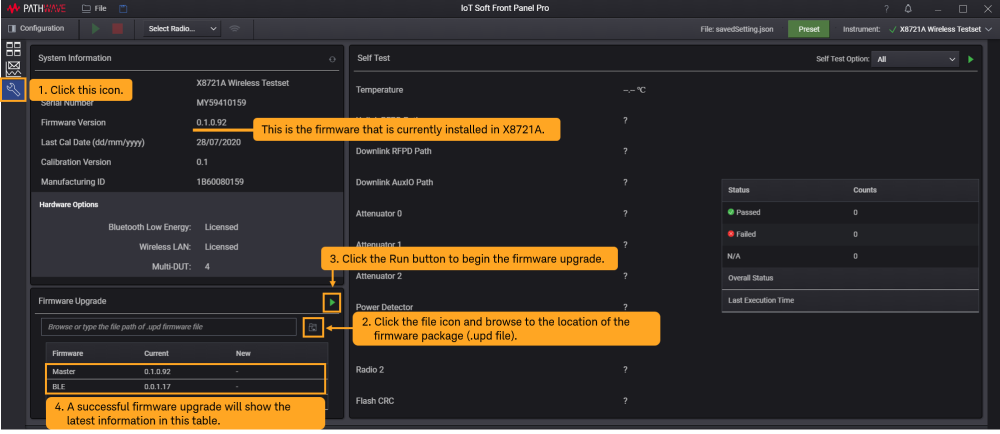
- In the IoT Soft Front Panel, go to the Utility view (wrench icon) to view the version of the firmware that is currently installed.
- Click Open (file icon) and browse to the location of the firmware package file (.upd extension) that you have downloaded earlier.
-
Click Run to begin the firmware upgrade process. This may take up to a few minutes.
CAUTIONDo not turn off or disconnect the instrument during the firmware upgrade.
- A successful firmware upgrade will show the latest firmware version in the 'New' column. You may disconnect and reconnect the X8721A for the latest information to be reflected in the System Information section.