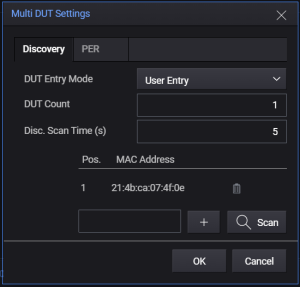Multi-DUT Settings
To access the settings, you must first select the Multi-DUT icon (![]() ) from the side menu. Then, click the Configuration panel followed by the gear icon next to IoT Wireless Tester as shown below to show the settings dialog. The settings are as described in the table below.
) from the side menu. Then, click the Configuration panel followed by the gear icon next to IoT Wireless Tester as shown below to show the settings dialog. The settings are as described in the table below.
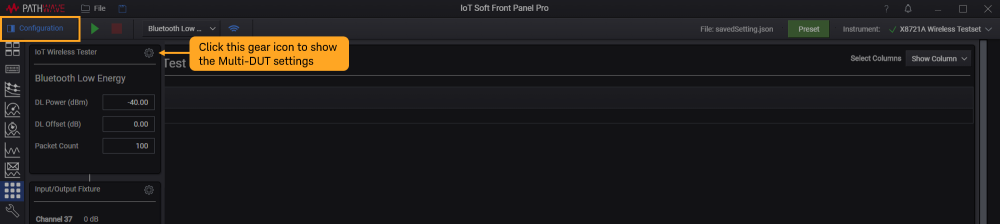
| Tabs | Settings | Description |
|---|---|---|
| Discovery |
DUT Entry Mode |
There are two options to select the DUTs. Ensure that your DUT is discoverable.
|
| Device Count |
Set the number of devices (1 to 4) to return during the discovery stage or according to the number of DUT(s) placed in the shield box. The maximum number that you can set depends on the multi-device module license (DXX options) installed in X8721A. |
|
| Scan Timeout (s) | Set the duration from 1 to 60 seconds for the X8721A to scan and discover devices. | |
| PER | Method | The default selection is set as Auto and you can select any method out of the 19 options listed in the drop-down list. The X8721A will then scan for devices based on the chosen method. |
| Trigger |
Set the Trigger mode as Single or Continuous.
|
|
| Maximum Advertising Interval (ms) | These settings will use the same values set in Bluetooth Low Energy Test Setup Configuration. | |
| Packet Count | ||
| PER Limit | ||
| Early Fail |