Wireless LAN Test Setup Configuration
Use the Configuration Panel to configure the global radio settings such as downlink power, downlink offset, and packet count. Click the gear icon indicated below to show the IoT Wireless Tester settings in a separate window.
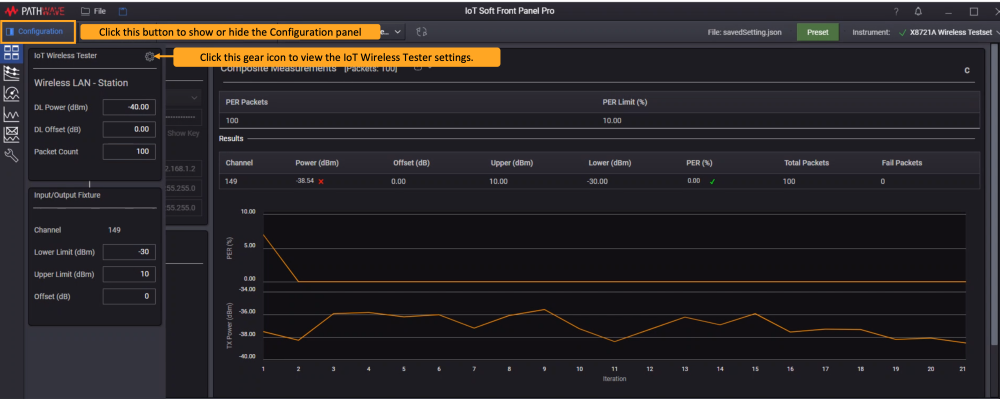
| Global Radio Settings |
|
|---|---|
| Downlink (DL) Power |
Set the downlink power of X8721A. Enter the desired value from (-100 dBm + DL Offset) to (-28 dBm + DL Offset). |
| Downlink (DL) Offset | Set the offset value for the downlink power. |
| Packet Count |
Set the total number of packets ranging from 1 to 65,535 to calculate Packet Error Rate (PER). |
| Input/Output Fixture |
|
| Lower and Upper Limit (dBm) |
You will only need to set the limit for a single channel which may differ according to the roles of X8721A:
|
| System Offset (dB) |
Enter the amount by which signal strength changes between the DUT and the RFIO port. This will usually be a negative number. For more information, refer to the note below. |
Offsets
Within this document the term “Offset” is used to describe the net gain or loss between the RF I/O connector of the X8721A and the Device Under Test (DUT). A gain is entered as a positive number and a loss is entered as a negative number. In a typical setup the network between the RF I/O port and the DUT might be a cable or a cable and an antenna coupler. In either case the net gain or loss (usually a loss) will be the number entered into the Offset parameter.
Measuring and Calculating Offsets
The topic of how to calculate these offsets is beyond the scope of this document. In general, a methodology needs to be adopted that allows for sufficient accuracy in measuring the offsets. In the case of a cable, it could be directly measured using a vector network analyzer (as an example). When measuring offsets of an antenna coupler network this can be a bit more complicated, but there are techniques that offer reasonable levels of accuracy/precision with limited complexity.
IoT Wireless Tester Settings
In Basic View, the settings dialog will only show Discovery and PER measurement settings. To access Tx Power Envelope and Throughput measurement settings, you must first click the specified measurement page from the side menu.
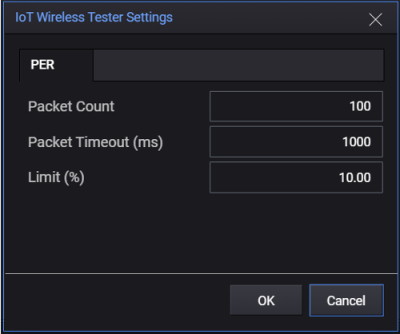
| Tabs | Settings | Description |
|---|---|---|
|
Discovery (in Station mode only) |
DUT Count | Set the maximum number of devices (1 to 16) to return during the discovery stage. |
| PER | Packet Count |
Set the number of packets to test for PER. |
| Packet Timeout |
Set the measurement timeout per packet. |
|
| Limit (%) | Set the upper PER limit to indicate the Pass or Fail status. For example, results that exceed the PER limit set at 10% will be reported as Fail. | |
|
TX Envelope |
View the Transmit Power settings at Wireless LAN Transmit (Tx) Power Envelope. |
|
| Throughput | View the Throughput settings at Wireless LAN Throughput. | |