Floating License
Before you can use the license, you will need to set up the floating license server (the PC that you will install the license) and the client (the PC that acquires the license).
Install the license in Server
- Download License Server Tools (version 2019.05.17 or higher).
- Open the fnp_LicAdmin.pdf file and go to "Configuring the License Server Manager as a Window Service" section on page 103.
- It is recommended to use C:\ProgramData\Keysight\Licensing\Licenses\Server as the license path for floating license.
Connect Client to Floating License Server
- If not already installed, go to the IoT Software Install Wizard section to install IoT Software Install Wizard. Upon complete installation, you should find the iwts.xml file in the C:\ProgramData\Keysight\Licensing\Configuration path.
- Launch PathWave Desktop Edition and click the Install a License tile on the home page. Click the 'Specify a Remote License Server' as shown below.
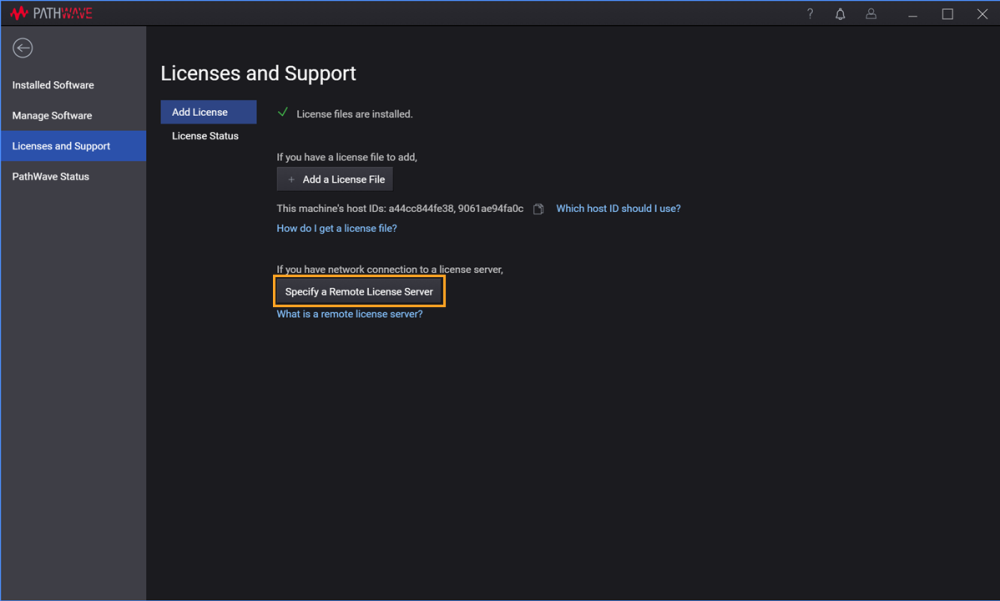
- Perform the following instructions based on the steps indicated below.
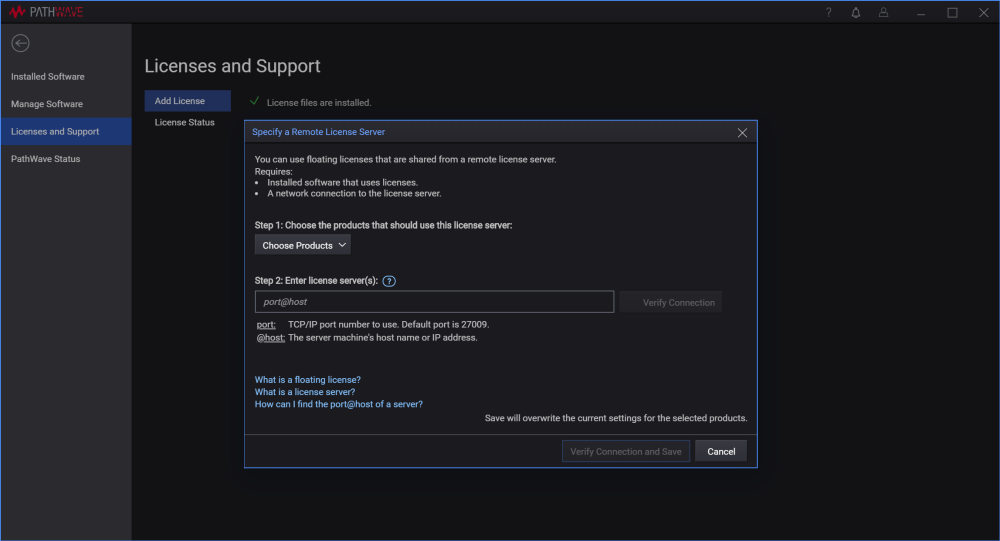
For Step 1, select iwts from the drop-down list.
NOTEReinstall the software if you do not see the iwts option. Proceed to the next step only when you have selected the iwts.
- For Step 2, enter license server as [<port>]@licenseServerName, where the licenseServerName refers to the PC name of license server. The [<port>] is optional.
- (Optional) Click Verify Connection to verify the connection. Once it is validated, click Verify Connection and Save.
- Go to License Status > Floating Licenses tab and click the Refresh button to see the newly added license(s) from the server.
You have successfully installed the license to use IoT Soft Front Panel. To explore the features and navigate through the software, go to User Interface Tour.