Utility
There are three tiles shown in this Utility page:
- The System Information tile will display information about the X8721A test set and its license options.
- Use the Firmware Upgrade section to upgrade the firmware of your X8721A.
- Go to the Self Test tile to run a few quick tests. Options available are RF Path, Attenuators, Power Detector, Radio, and Flash CRC tests.
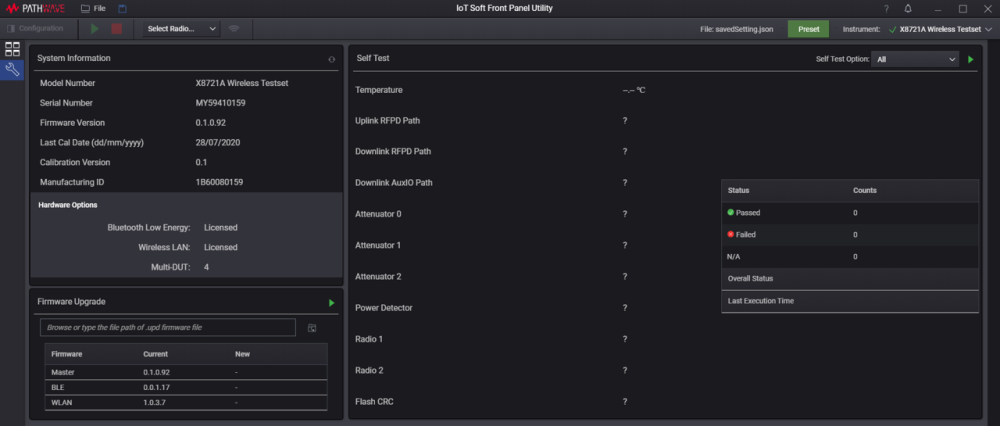
System Information
Display the following information about the X8721A according to the module license(s) installed in PathWave Desktop Edition. If not already updated, click the Update Options button to quickly activate the respective options and reflect the latest information in this tile.
| Information | Description |
|---|---|
| Model Number | X8721A Wireless Test Set |
| Serial Number |
This is the serial number of the X8721A, that is the same as the one printed on the hardware. You will need this to redeem your Module Licenses on Keysight Software Manager. |
| Firmware Version | Displays the current firmware version installed in the X8721A. |
| Last Calibration Date (dd/mm/yyyy) |
Displays the date as of when the X8721A was last calibrated. |
| Calibration Version | Displays the version of calibration. |
| Manufacturing ID | This is the manufacturing ID. |
| Hardware Options |
Displays the status of hardware option(s) that are licensed to your X8721A and the supported number of DUT for testing (when applicable). This is dependent on the type of license(s) installed in PathWave Desktop Edition. It will show 'Licensed' when the respective radio is enabled. |
Firmware Upgrade
Go to https://www.keysight.com/us/en/support/IOT8720A/iot-wireless-test-solution.html#drivers to download the latest firmware file (.upd extension). For instructions on how to perform firmware upgrade, go to Perform Firmware Upgrade.
| Information | Description |
|---|---|
| Firmware File |
Enter the path of the firmware file or click the File icon and browse to the file manually. |
| Firmware Version | The table will display the current and new firmware version of the respective radio options. |
For more information about the firmware, see the Release Notes.
Self Test
The default self-test option runs all of the tests listed below. For instructions on how to perform self-test, go to Perform Self-Test.
To run these tests individually, select the desired test from the drop-down list and click the Run button (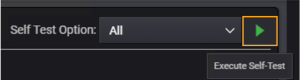 ).
).
- RF Path test
- Attenuators test
- Power Detector test
- Radio test
- Flash CRC test
Once the test has completed, this tile will display the results and the status of each test. The description of the indicators are shown in the compact table together with the overall status of the tests.