Wireless LAN Access Point and Station
Based on the selected radio option, you will need to configure the following settings as described below when using X8721A as an Access Point or a Station respectively.
Access Point
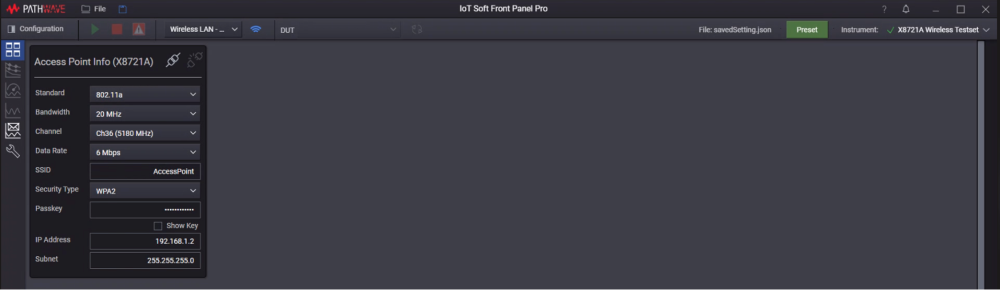
Standard
Select the desired standard to suit your testing. This selection will display the corresponding Channels or Bandwidth supported in the standard.
- 802.11a
- 802.11b
- 802.11g
- 802.11n
- 802.11ac
Bandwidth
The available options will differ based on the Standard selected. Available options are 20 MHz, 40 MHz, and 80 MHz.
Channel
The available options will differ based on the Standard and Bandwidth settings.
Data Rate
This is the data rate operated by the X8721A Access Point. When the data rate is selected, the X8721A goes to fixed data rate.
Options available are subject to the Wireless LAN standard selected:
| Standard | Rates (Mbit/s) |
|---|---|
| 802.11a | 6, 9, 12, 18, 24, 36, 48, 54 |
| 802.11b | 1, 2, 5.5, 11 |
| 802.11g | 6, 9, 12, 18, 24, 36, 48, 54 |
| 802.11n (2.4GHz) | 6.5, 13, 19.5, 26, 39, 52, 58.5, 65 |
| 802.11n (5 GHz to 20 MHz) | 6.5, 13, 19.5, 26, 39, 52, 58.5, 65 |
| 802.11n (5 GHz to 40 MHz) | 3.5, 27, 40.5, 54, 81, 108, 121.5, 135 |
| 802.11ac (20 MHz) | 6.5, 13, 19.5, 26, 39, 52, 58.5, 65 |
| 802.11ac (40 MHz) | 13.5, 27, 40.5, 54, 81, 108, 121.5, 135 |
| 802.11ac (80 MHz) | 29.3, 58.5, 87.8, 117, 175.5, 234, 263.3, 292.5 |
SSID
Enter the name of the Access Point (X8721A). This will be the name of the network that advertises according to the standards set.
The length of the SSID must be within the range of 2 to 19 characters. Do not use the " character in your SSID.
Security Type and Passkey
Select the security type and enter the password (for the WPA and WPA2 options) in the Passkey field. The DUT will require this key to connect to X8721A.
- When using Open type, there is no security key required. Anyone within the range of the network can access X8721A without a password.
- When using WPA-PSK (TKIP) or WPA2, the security key set must be within 8 to 19 characters. Do not use the " character in your passkey.
IP Address and Subnet
This is where you set the IP Address and Subnet Mask for X8721A as an Access Point.
Station
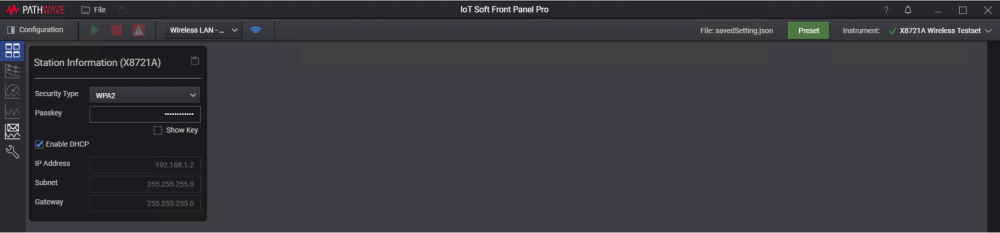
Security Type and Passkey
Select the security type and enter the password (for the WPA and WPA2 options) in the Passkey field. The DUT will require this key to connect to X8721A.
- When using Open type, there is no security key required. Anyone within the range of the network can access X8721A without a password.
- When using WPA-PSK (TKIP) or WPA2, the security key set must have at least eight characters.
Enable DHCP
This is a protocol for automating the task of assigning IP addresses. Deselect this check box to configure a static IP address, if applicable.
IP Address, Subnet, and Gateway
This is the designated values that the X8721A will use as a Station.
Next
Go to Set Up X8721A in Access Point Mode or Set Up X8721A in Station Mode and set up the necessary parameters to use X8721A as an Access Point or a Station respectively.