Set Up X8721A in Station Mode
This section covers the general procedure to set up the X8721A in Station mode. A station is a device that connects to the access point. There is generally a single access point but one or more stations in a WLAN network.
- Select the Wireless LAN - Station radio from the drop-down list as shown below. The software will begin to scan for surrounding devices. If applicable, you may now turn on and place your device in the shield box. Ensure that your device(s) are well shielded.

-
Follow the steps below to set up the X8721A as a Station. The associated controls are as described at Wireless LAN Access Point and Station. In general, you must configure the following:
-
Set the desired Security Type and enter the password in the Passkey field.
-
Select the Enable DHCP check box to configure a static IP address (if applicable).
-
To return more than one DUT in the Device Selection button, go to IoT Wireless Tester > Discovery tab to set the DUT Count. The amount set here will determine the number of devices returned during the Device Discovery process later.
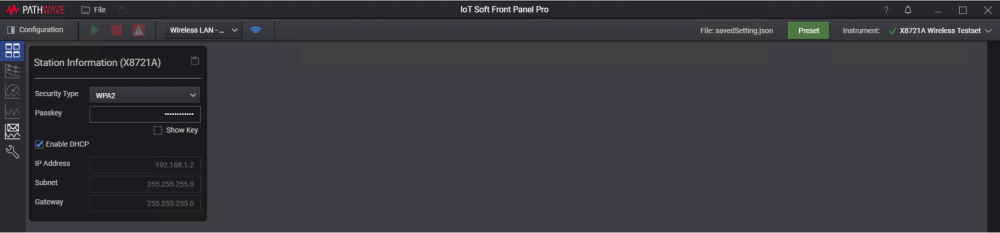 NOTE
NOTEYou can also expand the Configuration panel to view and modify other settings to suit your testing requirement. The settings are as described in Wireless LAN Test Setup Configuration
-
-
Click Save (
 ) to save the configuration. To modify the configuration, click Edit (
) to save the configuration. To modify the configuration, click Edit ( ).NOTE
).NOTEYou must save the configuration before you can proceed to select a DUT.
- The software will now search for surrounding DUT. Click Rescan DUT (
 ) to discover devices (acting as Access Points).
) to discover devices (acting as Access Points). - Once you have selected a DUT in the Device Selection button, the software will retrieve and display the information as shown below.
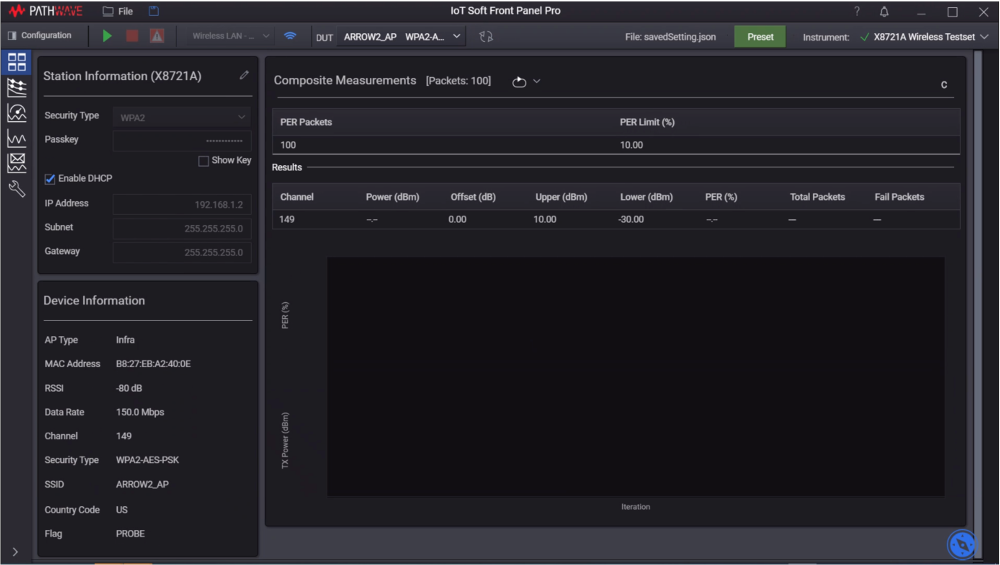
Next
For those who are performing Throughput measurement in Station mode, go to Perform WLAN Throughput Measurement. Otherwise, proceed to Run the Measurement and View Results.