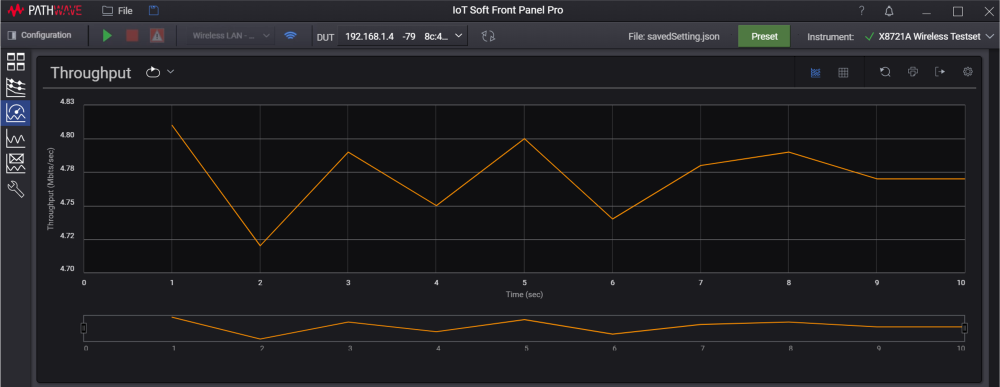Perform WLAN Throughput Measurement
At this point, ensure that you have selected the desired mode when using Wireless LAN radio. Go to Set Up X8721A in Access Point Mode or Set Up X8721A in Station Mode for instructions on how to set up the X8721A respectively.
IMPORTANT
Before you perform this measurement, here are a few items to take note:
- The X8721A will always perform throughput measurements in Client mode upon the DUT that acts as a server.
- It is important to know if your device supports single or multiple executions of iPerf. You will need this information to select the appropriate Trigger Mode for this measurement.
- From the side menu, click the Throughput (
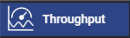 ).
). - Configure the appropriate settings in the Throughput tab as shown below. The settings for this measurement are as described in Wireless LAN Throughput. In general, you will have to configure the following:
- Protocol: Select the protocol that is supported by the DUT.
- Server IP: This is an auto-populated field depending on the connected DUT.
- Port: The value set should refer to the same port allocated for the server to listen on and for the client to connect to.
- Time: Set the duration of the data transmission to match your device's cycle of iPerf measurement.
- Interval: Set the interval to capture measurement data throughout the transmission period.
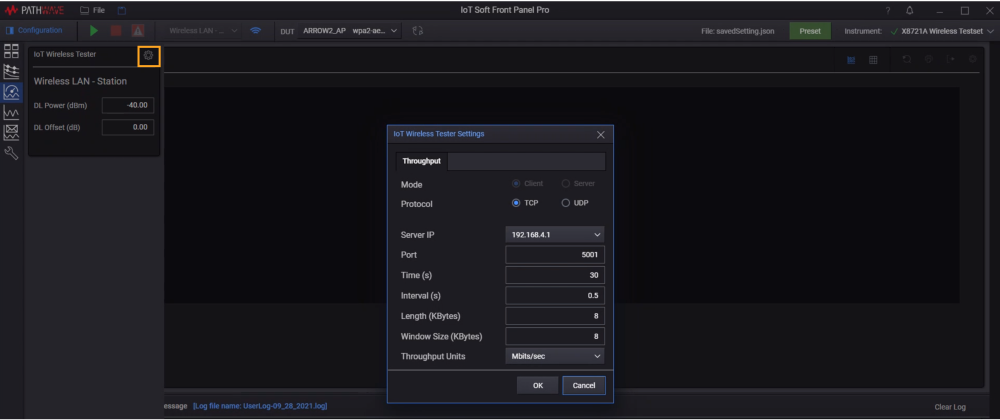
- Depending on how your device performs iPerf measurement, select the appropriate Trigger Mode as shown below.
- Select Single mode for DUTs that can only run iPerf in a single cycle.
- Select Continuous Repeat or Continuous Cumulative mode for DUTs that can run iPerf in a continuous manner. Do note the difference of each mode as described in Wireless LAN Basic View.
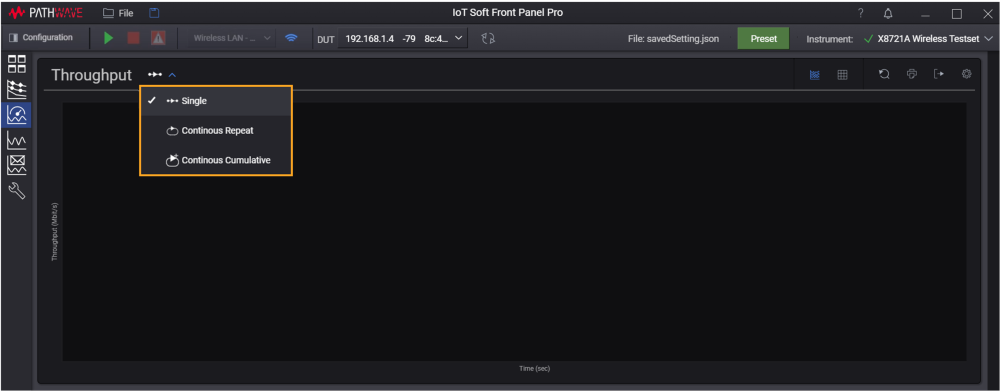
- Start iPerf as a server on the DUT. Proceed to click Run (
 ) to start the measurement.
) to start the measurement. - The chart view will update at the end of each cycle, according to the value set in Interval (s) and Time(s) parameters. This is how your chart will look like when you set an interval of 1 second for a 10-second data transmission period.