Acquire Data
At this point, verify the module settings in the software and ensure that it matches the hardware connection.
NOTE
Before you can run the measurement, you may be prompted to save the changes made in the .analysis file. Click File and select the Save or Save As option to save the changes in an existing or a new .analysis file.
- Turn on your DUT and place it in the shield box. Close the shield box.
- Click Acquire to begin capturing the waveforms and click Stop the stop the data acquisition at any time of the measurement. For Continuous mode, you can click Pause to temporarily pause the chart update and view the current waveforms in the Main Chart. Click this button again to resume the process.

- Once the software completes the measurement, you should see the waveforms displayed in the main chart as shown below. Before you make any changes to the display, ensure that the software has completed data acquisition as indicated by the spinner in the progress bar.
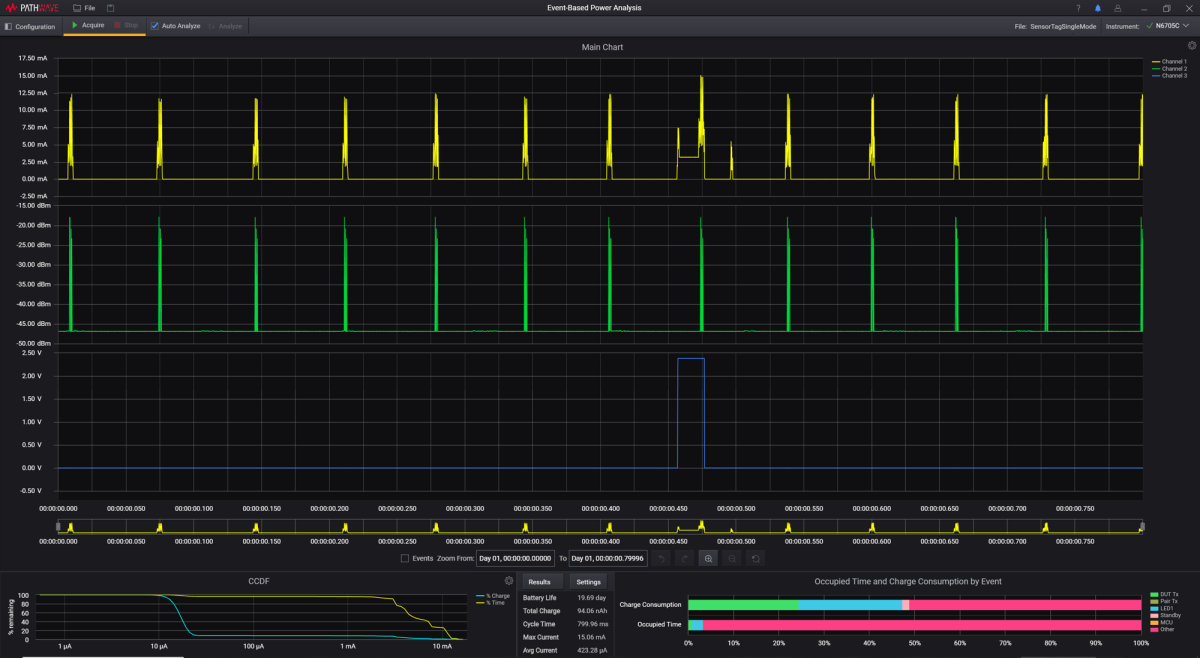
Next, go to View the Results section to analyze your results. Another alternative is to go Results and Settings for instructions on how to analyze the results.