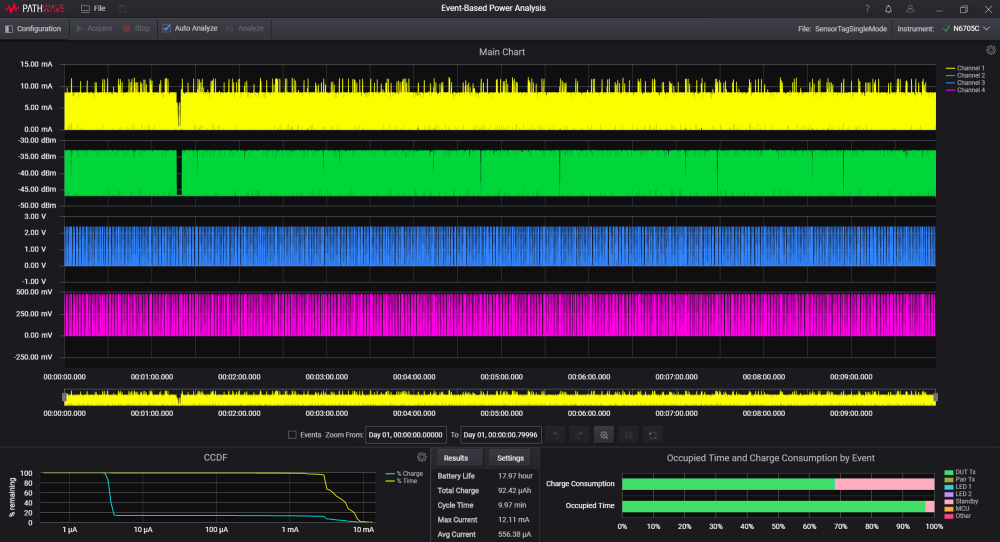Load Offline Data
This section provides the step-by-step instructions on how to load your offline data onto Event-Based Power Analysis for post measurement offline data analysis.
Depending on the mode selected in Triggers prior running the measurement, the KS833A2A will create the following files. You will need these files to successfully load them onto the KS833A2A software.
For Single or Triggered Mode:
- .Analysis2 files contain the software settings, raw data, and the re-sampled data.
For Continuous Mode:
- .Analysis2 files contain the software settings and the re-sampled data.
- .H5 files is created when the data acquisition has started using Continuous Mode.
Sample Files are located at C:\Users\
- Single Mode: SensorTagSingleMode.analysis2
- Continuous Mode: SensorTagContinuousMode.analysis2 and SensorTagContinuousMode.h5
Here are a few items to take note when loading offline data:
-
- To share your data set with another user, you will need to provide the .analysis2 files. The .H5 file is required if your data set is recorded using Continuous mode.
- To load offline data, you will need to load the .analysis2 files. For Continuous mode, you will need to locate the .H5 file when prompted.
- It is recommended to save the .analysis2 and .H5 in the same folder preferably the C:\Users\
\Documents\Keysight\PathWave\EBPA.
Perform the following steps and load the appropriate files to display your data onto the software.
-
Click File> Openand browse to the location of the .analysis2 file. The .analysis2 file is required to load offline data.

- Observe the progress bar as the software loads the offline data. The time taken for the software to load your data may vary depending on the size of the file.

- You should now see the data and waveforms on the Main Chart. Proceed to analyze your data using the features as described in View the Results. The definition of each settings for each chart can be found in Main Chart and Analysis Results and Charts respectively.