Wireless LAN Radio
This section describes the features and functionalities available in the IoT Soft Front Panel Pro when you are using the Wireless LAN radio in Access Point or Station mode.
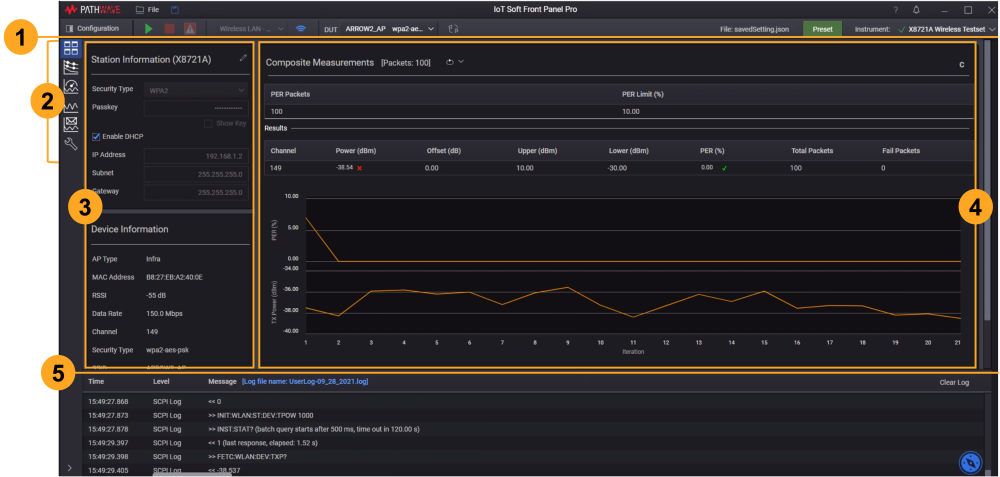
| Item | Features |
|---|---|
| 1 |
The controls here include the Configuration panel, radio and device selection, and instrument selection. The configuration settings are as described in Wireless LAN Test Setup Configuration. Note: For Wireless LAN radio, there is an additional 'Abort' button ( |
| 2 |
Expand the side menu to see the chart views in the IoT Soft Front Panel (require the use of XA8722A_SFP license):
The chart views have their individual settings that are as described in Wireless LAN Chart View Settings. |
| 3 |
The top panel displays the settings that you must configure as Access Point or Station. The settings for the respective radio are described in Wireless LAN Access Point and Station. Subject to the role of X8721A as an Access Point or Station, the bottom panel will display the information about the selected DUT. |
| 4 |
Measurement Results The application will display the results in table and chart view on Wireless LAN Basic View. |
| 5 |
This is the SCPI log panel with the location of the file (in "UserLog-mm-dd-yyyy" format). You can drag the top of this panel to pull it down and expand the main view. |
| 6 |
You can find this compass icon at the same location throughout the software. Click the compass icon to show description of the functions available in each view or page. |
 ) that you can use to end terminate any ongoing measurement. Aborting a measurement will discard the results of the ongoing measurement.
) that you can use to end terminate any ongoing measurement. Aborting a measurement will discard the results of the ongoing measurement.